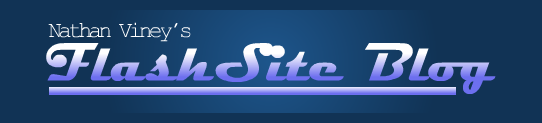Before i do anything, i want to be inspired. I also want to know what other people are doing out there. In my industry.
A long time ago when i first got a website it was just to show the flash animations i was doing, to entertain the viewers if there ever was any.
But now, whilst hopefully still entertaining i want to gather work. Impress clients for freelance or workers at animation companies.
I am quite lucky to have quite a few contacts at the moment in the work world. But for them to stay on my side, and for them to suggest me to others. I need an 'easy to use', professional looking website.
Original site design
I found this design very bland. Extremely simple to use but could possibly scare people away when visiting.
I've always wanted to do FLASH BUTTONS. And.. for a while i did have them. A long time ago i had flash buttons linking to pop up windows. These ended up being difficult to edit. Because getting the actionscript to make the right size pop up was very hard. They also seemed to be different shapes and sizes on different browsers.
It is quite important to create something that should work and look the same on most browsers. I have both Internet Explorer and Firefox on my computer. I feel like they speak for most other browsers avaliable. If it does not work on one of them i will not use it.
My design was so simple, and it still is. But flash buttons DO make it look quite professional. Working on some at the moment, some simple designs. Will most likely come back when i have time and change them a bit.
I could possibly go completely
flashsite one day. I was looking around and found some very impressive ones.
This would be if i had the time. At the moment i am working on exploring these new site concepts, coursework paperwork and some new freelance work. The last being quite demanding.
So one day i may possibly go full flash site. But until then it may just be flash elements on an HTML site.
Just so you know, i create my website on Adobe Dreamweaver. Then upload the files onto my ftp site using FILEZILLA. The site is hosted by my uncles company.
Below is a fantastic website. This designer and animator, Will Arbuckle has two websites. This is his completely professional portfolio website. Clients will flock here to discover his best freelance works.
As you can see the website shows off the wide variety of skills he has. As well as a classy looking site. A bit too simple for my liking but you can tell there is a good method to pull in the work with it.
Click on the image to see his animated intro and brilliantly made/designed
flashsite.

As i said, Will has another website. It is for all of his FOR FUN animations and stuff. Fun games and cartoons that the basic non paying internet viewer can enjoy.
Seperates two directions i could go in. Or two things I could do. Professional freelance website and fun, free web series to enjoy.
The other website is so different! The first one was so professional and simplistic, where as the other site is so colourful and complicated!
There is more to do! It is not as much a portfolio as the other one. Difference is the whole thing is not flash, like mine (But more complicated and detailed) it has a heap of flash elements.
Click on the image below to visit the site

OR!
Go in another direction for portfolio?
Erik Westlund, animator and model maker has quite a basic site. A really nice design actually. I've seen quite a few with this simple structure of links and logo.
All of it is HTML but all of it is brilliant.
He has chosen some good colours on his site, faded blues and greys. It is not colourful but seems to work once again in that professional sense.
His links include
Home
Bio
Animation
Models
Art
Resume
Tutorial
Contact
Links
Click on the image to visit the site.

A great selection. Everything is easy to find and simple to understand. Pages are not hidden behind a maze of links. They are there, clear and his galleries are all simple. They are, like mine, thumbnails. If you like you will click, if you do not, you will not.
I think maybe my problem is that i have both my WORK and my fun time stuff on my site. Maybe i should do what Will Arbuckle did and seperate the two into two seperate sites. Or one seperate site connected to another on the same site.
This will be something to think about for the future.
Arthur Larsen
Amazing look and feel to his portfolio site. It is all about the banner and links. Even the banner occasionally has a little animated character running on. Then does some very impressive movement before jumping back off screen. Showing off your work without the viewer even clicking anything! Brilliant. This goes back to the 'animated logo' or animated character on logo idea.
Click on the image to visit the site

The main problems i can see with this site are 1, the name. No client is going to search up 'comlock' for animation work or your personal portfolio. this is one of the reasons why my website has such a boring name, nathanviney.com
The other problem i see is that almost everything is hosted somewhere else. The animation page for instance all links to his blog pages. It is not so bad, but might annoy me if i were a client.
http://okaydave.com/ is a portfolio site by David Werner. Released in 2006 David actually has quite a complicated looking site.
That is what you think when you first see it. But then, when you click the links you realise how simple it really is.
Almost every buttons links to a unique creative skill. Each page with an emotional video narrated by the creator himself. Mostly talking about his inspirations and life love for his art projects.
Click the image to visit his site

Showing that love for your work on your website will convince the clients that you are not just playing around. You are serious. He also shows off a lot of talents on this one site, a true online portfolio.
There is a lot to be learnt from all of these sites. I think i have picked out my favourite bits and the bits that i do not think work. Or would not work with my own.
- Nathan Viney